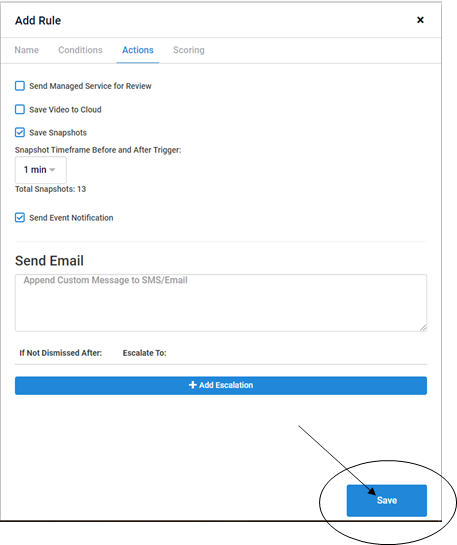This article will demonstrate to how set up and apply rules in your ZenduCam - Trax portal.
In order to be able to do this, you will need to have Administrator credentials
Step 1) Log in to your ZenduCAm Trax Portal
Step 2) Select Admin along the top

Step 3) Select Rules on the left hand side
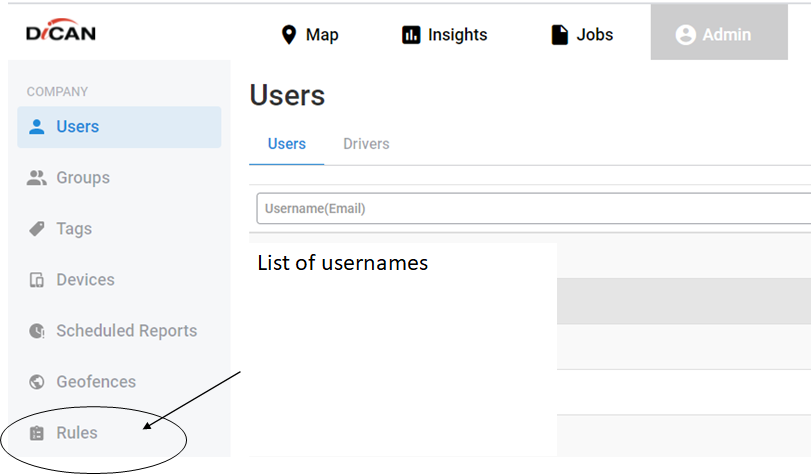
Step 4) On the right hand side, select + Add a New Rule
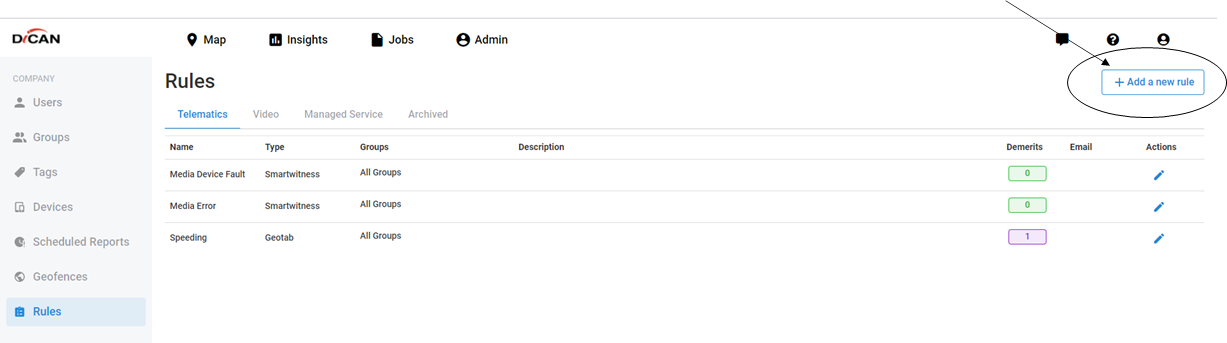
Step 5) Name your rule, and select the groups that this rule will apply to

Step 6) Click on Conditions
Step 7) Select your rule source, and set your rule type (in some conditions there may also be duration to be set)
The Conditions tab is where you will select how the rule is triggered:
a) General has your basic rules (speeding, idling, entered zone, etc)
b) Camera has rules connected to the camera itself, you will need to select the model, either smartwitness or SS, each has a variation of rules based on the functions of the camera
c) Geotab, if you have a Geotab account you can link the two and apply whatever rule(s) you have in Geotab to your ZenduCam - Trax portal as well.
Step 8) Click on Actions
Step 9) Select what you would like to happen when the rule is triggered
The Actions tab is what happens when the rule is triggered
a) Save video to cloud: Tells the camera to record footage of the event & upload it to the cloud
b) Save Snapshots: Tells the camera to take a picture of the event, instead of video, & upload it to the cloud. You cannot have both video & snapshots enabled at the same time in the same rule
c) Send Event Notification: sends an email out when the rule is triggered.
Step 10) Once you are happy with your rule, click Save at the bottom